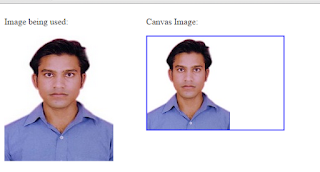--------------------------------Create a Table ------------------------------------------------------------
CREATE TABLE Employee
(
[Empid] [int] IDENTITY(1,1) Primary Key NOT NULL,
[Fname] [nvarchar](50) NULL,
[Lname] [nvarchar](50) NULL,
[Password] [nvarchar](50) NULL,
[Email] [nvarchar](50) NULL,
[Address] [nvarchar](150) NULL
)
Once we finish TABLE creation in database now open your aspx
page and write the code like as shown belowAfter completion of aspx page
<%@ Page
Language="C#"
AutoEventWireup="true"
CodeFile="Registration.aspx.cs"
Inherits="Registration"
%>
<!DOCTYPE html PUBLIC "-//W3C//DTD
XHTML 1.0 Transitional//EN" "http://www.w3.org/TR/xhtml1/DTD/xhtml1-transitional.dtd">
<html xmlns="http://www.w3.org/1999/xhtml">
<head runat="server">
<title>How To Create Registration Page in Asp.net</title>
<style type="text/css">
#div {
width:450px;
margin:0 auto;
font-family:Verdana, sans-serif;
}
legend {
color:#0481b1;
font-size:16px;
padding:0 10px;
background:#fff;
-moz-border-radius:4px;
box-shadow: 0 1px 5px rgba(4, 129, 177, 0.5);
padding:5px 10px;
text-transform:uppercase;
font-family:Helvetica,
sans-serif;
font-weight:bold;
}
fieldset {
border-radius:4px;
background: #fff;
background: -moz-linear-gradient(#fff,
#f9fdff);
background: -o-linear-gradient(#fff,
#f9fdff);
background: -webkit-gradient(linear,
0% 0%, 0% 100%, from(#fff), to(#f9fdff)); /
background: -webkit-linear-gradient(#fff,
#f9fdff);
padding:20px;
border-color:rgba(4, 129,
177, 0.4);
}
input,
textarea {
color: #373737;
background: #fff;
border: 1px solid #CCCCCC;
color: #aaa;
font-size: 14px;
line-height: 1.2em;
margin-bottom:15px;
-moz-border-radius:4px;
-webkit-border-radius:4px;
border-radius:4px;
box-shadow: 0 1px 2px rgba(0, 0, 0, 0.1) inset,
0 1px 0 rgba(255, 255, 255, 0.2);
}
input[type="text"],
input[type="password"]{
padding: 8px 6px;
height: 22px;
width:280px;
}
input[type="text"]:focus,
input[type="password"]:focus {
background:#f5fcfe;
text-indent: 0;
z-index: 1;
color: #373737;
-webkit-transition-duration: 400ms;
-webkit-transition-property: width,
background;
-webkit-transition-timing-function: ease;
-moz-transition-duration: 400ms;
-moz-transition-property: width,
background;
-moz-transition-timing-function: ease;
-o-transition-duration: 400ms;
-o-transition-property: width,
background;
-o-transition-timing-function: ease;
width: 380px;
border-color:#ccc;
box-shadow:0 0 5px rgba(4, 129, 177, 0.5);
opacity:0.6;
}
input[type="submit"]{
background: #222;
border: none;
text-shadow: 0 -1px 0 rgba(0,0,0,0.3);
text-transform:uppercase;
color: #eee;
cursor: pointer;
font-size: 15px;
margin: 5px 0;
padding: 5px 22px;
-moz-border-radius: 4px;
border-radius: 4px;
-webkit-border-radius:4px;
-webkit-box-shadow: 0px
1px 2px rgba(0,0,0,0.3);
-moz-box-shadow: 0px 1px 2px rgba(0,0,0,0.3);
box-shadow: 0px 1px 2px rgba(0,0,0,0.3);
}
textarea {
padding:3px;
width:96%;
height:100px;
}
textarea:focus {
background:#ebf8fd;
text-indent: 0;
z-index: 1;
color: #373737;
opacity:0.6;
box-shadow:0 0 5px rgba(4, 129, 177, 0.5);
border-color:#ccc;
}
.small {
line-height:14px;
font-size:12px;
color:#999898;
margin-bottom:3px;
}
</style>
</head>
<body>
<form id="form1" runat="server">
<div id="div">
<form action="" method="post">
<fieldset>
<legend>Register Form</legend>
<div>
<asp:TextBox ID="txtfirstname"
runat="server"
placeholder="First
Name"></asp:TextBox>
</div>
<div>
<asp:TextBox ID="txtlastname"
runat="server"
placeholder="Last
Name"></asp:TextBox>
</div>
<div>
<asp:TextBox ID="txtpassword"
runat="server"
placeholder="Password"
TextMode="Password"></asp:TextBox>
</div>
<div>
<asp:TextBox ID="txtemail"
runat="server"
placeholder="Email"></asp:TextBox>
</div>
<div>
<asp:TextBox ID="txtaddress"
runat="server"
placeholder="Address"
TextMode="MultiLine"></asp:TextBox>
</div>
<asp:Button ID="Btnsubmit"
runat="server"
Text="Submit"
onclick="Btnsubmit_Click" />
</fieldset>
</form>
</div>
</form>
</body>
</html>
Add following namespaces in codebehind
using System.Data.SqlClient;
using System.Data;
After completion of adding namespaces you need to write the
code like as shown below
using System;
using System.Collections.Generic;
using System.Linq;
using System.Web;
using System.Web.UI;
using System.Web.UI.WebControls;
using System.Data.SqlClient;
using System.Data;
public partial class Registration
: System.Web.UI.Page
{
SqlConnection con = new
SqlConnection("Data
Source=LENOVO-PC;Initial Catalog=Sunil;Integrated Security=True");
protected void
Page_Load(object sender, EventArgs e)
{
}
protected void
Btnsubmit_Click(object sender, EventArgs e)
{
con.Open();
SqlCommand cmd = new
SqlCommand("Insert
into Employee values(@Fname,@Lname,@Password,@Email,@Address)",con);
cmd.Parameters.AddWithValue("@Fname",txtfirstname.Text);
cmd.Parameters.AddWithValue("@Lname",
txtlastname.Text);
cmd.Parameters.AddWithValue("@Password",
txtpassword.Text);
cmd.Parameters.AddWithValue("@Email",
txtemail.Text);
cmd.Parameters.AddWithValue("@Address",
txtaddress.Text);
cmd.ExecuteNonQuery();
Response.Write("<script>alert('Registration
Successful');</script>");
con.Close();
}
}